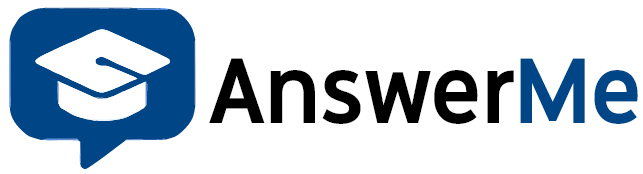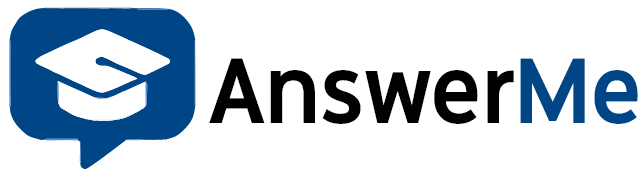Effective Date: [Date]
At AnswerMe, we strive to provide valuable educational content and services to our community. We offer donations and premium memberships to support the platform and enhance your experience. Please read our refund policy carefully before making any payment.
1. Donations
Donations are non-refundable.
By donating, you support the growth and maintenance of the AnswerMe community.
Once a donation is completed, it cannot be reversed or refunded.
2. Premium Membership
Premium Membership provides additional features like exclusive content, priority support, and other benefits.
Refund Conditions
Refunds for premium membership are only available if you cancel within 48 hours of purchase and have not accessed premium content.
Requests for refunds after 48 hours of purchase or after using premium features will not be entertained.
Refund requests must be submitted via [contact email/support system] with your payment details and reason for refund.
3. Cancellation
You can cancel your premium membership at any time.
After cancellation, you will continue to have access to premium features until the end of your current billing period.
No partial refunds will be issued for unused time.
4. Payment Issues
If your payment was processed incorrectly or charged twice, please contact us immediately at [support email].
We will investigate and resolve payment issues on a case-by-case basis.
5. Changes to Refund Policy
AnswerMe reserves the right to update or modify this refund policy at any time.
Any changes will be posted on this page with an updated effective date.