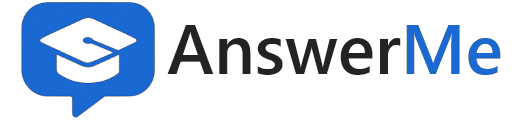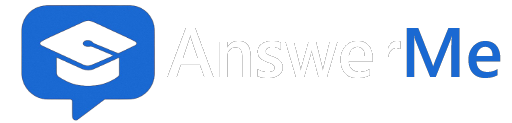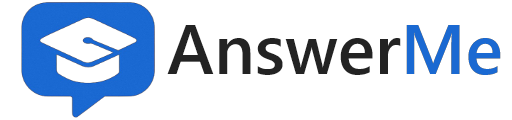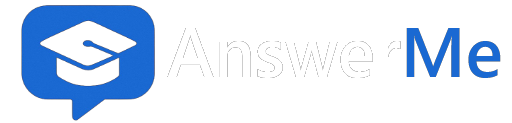Guidelines
📘 AnswerMe Community Guidelines
Welcome to AnswerMe — an education-focused community where students, teachers, and learners help each other grow through questions, answers, and discussions.
To keep this space useful, respectful, and welcoming for everyone, please follow these guidelines.
🎯 Purpose of the Community
AnswerMe exists to:
Ask and answer education-related questions
Share knowledge, concepts, notes, and learning resources
Discuss academics, exams, careers, skills, and technology
Help others learn in a constructive and respectful way
✅ What Is Allowed
✔️ Educational questions and answers
✔️ Clear explanations and study guidance
✔️ Healthy, respectful discussions and debates
✔️ Sharing references, sources, and examples
✔️ Helping beginners and learners
❌ What Is Not Allowed
❌ Abuse, harassment, or hate speech
❌ Personal attacks or insulting language
❌ Fake, misleading, or copied content
❌ Adult, pornographic, or illegal content
❌ Spam, advertisements, referral or promotional links
❌ Religious, political, or communal arguments
❌ Requests for cheating in exams or assignments